
Member-only story
Python Pandas Basics
One of the most popular libraries in Python is arguably Pandas, if you want a dry, technical and scholarly explanation this is probably not it, I am here to try and give you the basics with simple code snippets and the occasional panda cartoon, your choice.
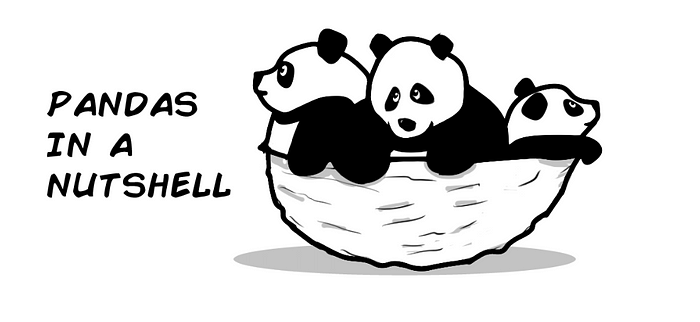
If I ever had to explain Pandas at a cocktail party I would probably start by mentioning excel and spreadsheets, you have some data that fits in columns and rows, you want to make some operations in between cells, columns and rows, then you see the result in your spreadsheet…
👋 Hi there 👋 all my content is free for Medium subscribers, if you are already a subscriber I just wanted to say thank you! 🎉 If not and you are considering subscribing, you can use my membership referral link, you will be supporting this and other high quality content, Thank you! ⭐️ Subscribe to Medium! ⭐️Pandas is very similar, you feed it some data that fits into rows and columns, you make some operations and you get a result, you just do all of this through commands that manipulate dataframes and series instead of spreadsheets, how you represent the information at the end is up to you (a chart, report, back to…
